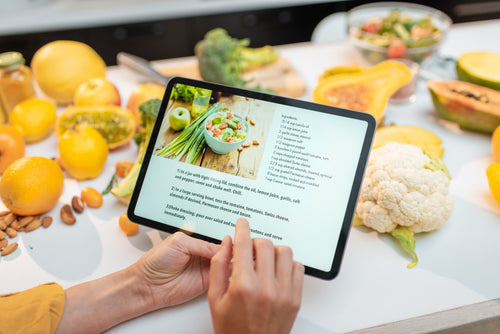With summer in full swing, there’s always so much to do. Vacations, kids summer activities, tending the garden and parties and picnics galore. With so much to do, I find that cooking becomes more difficult. I do love to cook, especially with produce from my vegetable garden or from local farm stands, but I really hate figuring out what to make.
To help making meal planning easier, I collect recipes from all types of places. I can never resist a great cookbook, tearing a recipe out of a magazine or saving a yummy looking recipe on Facebook or Pinterest.
We are so lucky to have so many on-line resources but my biggest headache is that I can't seem to remember where I saw the recipe when I want to figure out what to make. Is it in my saved Pins, or Facebook posts or Instagram posts? Can you relate? I really find it frustrating.
But I finally solved the problem with a tool that I use for business called Evernote.
Evernote allows you to organize all sort of things into notes and notebooks. It's a really powerful tool and so it can be overwhelming. But please don’t worry! I'm going to walk you through a few quick ways to organize your on-line finds quickly and easily.
What I love about Evernote is that I can save that great new recipe for zucchini while I’m browsing on my phone and it shows up on my tablet or laptop when I’m ready to cook! How cool is that? Ready to get started???
Just start with my quick steps in this article first. And then, if you want to try to do more, there's tons of videos on YouTube to help you expand what you do with Evernote.
And, if you already use Evernote, keep reading because you may find some useful tips below.
Start with Your Laptop or Desktop
Step 1: Sign up for an Evernote Account (if you don't have one)

It's free. And you can sign up using your Google Account.
Step 2: Download the App for Your Desktop or Laptop
If you are on a desktop or laptop the site will download the correct software, whether you are on a Mac or PC.
NOTE: With the free plan you can only sync across two devices. If you want to sync across more, the Personal Plan is only $7.99/month. I recommend you try the free plan first to be sure you are going to use it.
Step 3: Download the Web Clipper
If a desktop or laptop will be one of your devices, download this Chrome plugin. This only works on Google Chrome. You will then see the plugin available in your browser right above your bookmarks. I use this app to add recipes when I am working on my desktop or laptop.

Step 4: Create a Few Notebooks
Login to the desktop app select File | New Notebook. You can see a few of mine here. Group the recipes in whatever way makes sense to you.

You will need these notebooks to already be in Evernote in order to save the recipes
Step 5: Time to Save Your First Recipe
Go to the Chrome Browser and find a recipe like this one.

Click on the Evernote Elephant in your plugin bar and the Clip menu will pop up as shown above. Under Clip select Full Page and under Organize select one of your notebooks.
Congratulations!!!! You've saved your first recipe.
If you go back to your app and select the notebook you should see the recipe saved as a Note.
Now It's Time to Go Mobile
1. Go to the Google Play Store or App Store
Search for Evernote and add the app to your phone or table
Log in and allow things to sync. You should now see your notebooks and recipes. ( Keep in mind that you can only sync across 2 devices with the free plan.)
2. Adding a Recipe You Find on Facebook
Find a recipe you like on Facebook.
Click on the link to go to the webpage. You will end up on the site but notice you are still in the Facebook app. (By the way, doesn't this look yummy! Just love summer tomatoes!!)
Look at the bottom and find the 3 gray dots like in the picture below.

Select Open in Safari.

Now that you are in the browser, Select the Sharing Link

Select the Evernote App.

You'll now be able to Select Your Notebook! Yay You Did It!
Keep going and add all of your favorites. Now they will be in one place. No need to share to your Facebook page just to keep the recipe! And the cool thing about Evernote is that it is searchable. So as your collection grows you can find things just by using the search.
PINTEREST: If you are using Pinterest to search and save recipes just click on the link in the Pinterest pin. A browser window should open and you can just share to your Evernote.
I do this from my phone to save recipes that I come across while I'm waiting for appointments or watching TV. I then have Evernote to my tablet which I keep in the kitchen so that the recipes show up there. I can get a better look at the photos and text on the larger screen. I have the tablet in a recipe book holder so I can just bring up the recipe I need and start cooking.
No more searching and searching. You can also get really creative with your notebooks. Perhaps you can have a notebook for canning and preserving, a notebook with a collection of recipes for your next summer picnic and one for a holiday dinner. So here’s your chance to get creative and customize Evenote for you!
I hope this tip helps you to organize your recipes and makes meal prep more fun. And to make things easier, we put these instructions into a downloadable PDF. Just click the link below!
How do you keep your favorite recipes organized? What do you use to save recipes on-line? Comment below and let us know. We’d love to hear from you!